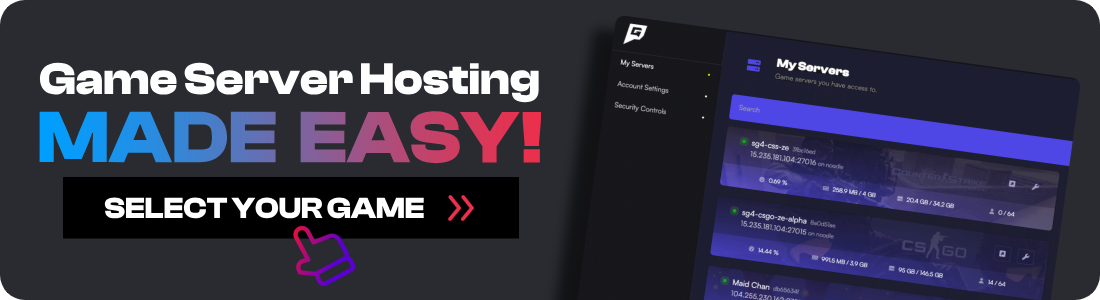Now that 7 Days To Die has updated to 1.0, there has never been a better time to start your new server. In this guide, I'll show you exactly how you can set up your 7D2D dedicated server in the easiest way possible.
This guide assumes you're using Windows as your operating system, but I also have a video guide for Linux that you can follow here.
REMINDER: Today's (1.0) release is for the UNSTABLE EXPERIMENTAL Build. It is an opt-in version for testing. It IS NOT for long-term gameplay. Expect that it will have to be wiped at least once a week, and it is not advised to continue it on Stable when it releases around July 25th.
How To Set up a 7 Days To Die 1.0 Dedicated Server
To set up your new 7D2D server, you will need to use a free tool called Easy SteamCMD. This is a free and easy-to-use program that downloads everything required for your new 7 Days To Die server and keeps it updated every time the server starts.
-
Download Easy SteamCMD.
-
Extract the files for Easy SteamCMD to your C:\ drive in a new folder called
7d2d. -
Replace the contents of
easysteamcmd-config.txtwith this 7D2D version. -
Edit the
STARTUP_COMMANDwith the settings you want to change such as the Server name, password etc. -
Add the line
BETA_BUILD=latest_experimentalto the bottom ofeasysteamcmd-config.txt(this is only required until 1.0 is released). -
Run
easysteamcmd.batand let it install. Make sure you install any popups it asks for. -
Your 7D2D server should now be running with the IP and port
YourPublicIP:26900. Any time you want to run your game server again, simply runeasysteamcmd.bat.
Finding Your IP Address
To connect to your 7D2D server, you’ll need to know your IP address. Here’s how you can find it on Windows:
-
Press
Win + Rto open the Run dialog. -
Type
cmdand press Enter to open the Command Prompt. -
In the Command Prompt, type
ipconfigand press Enter. -
Look for the line that says
IPv4 Address. This is your local IP address. It usually looks something like192.168.1.xxx.
For an Internet (WAN) Connection:
-
Open your web browser.
-
Go to a website like WhatIsMyIP or simply search "What is my IP" on Google.
-
Your public IP address will be displayed at the top of the page.
Important Note:
-
Local IP Address: Use this if you and your friends are on the same network.
-
Public IP Address: Use this if your friends are connecting from different locations over the internet.
Configuring Port Forwarding:
If your friends are connecting over the internet, you’ll also need to set up port forwarding on your router:
-
Log in to your router's admin page. This is usually done by typing your router’s IP address into your web browser (commonly
192.168.1.1or192.168.0.1). -
Find the port forwarding section in your router's settings.
-
Add a new port forwarding rule:
- Service Name: 7D2D
- Port Range: 3 ports total, 26900, 26902, 26903 Internal / 26900, 26902, 26903 External
- Local IP: Enter your computer’s local IP address (from the
ipconfigcommand). - Protocol: Select
UDP.
-
Save the settings and restart your router if necessary.
Now, with your IP address and port forwarded, your friends can join your 7 Days To Die server using the IP address in the format: YourPublicIP:26900.
Conclusion
That's it! Your 7D2D 1.0 dedicated server should be up and running how you want it. If you get stuck at any time, come get some help from our friendly Discord community.
![How To Setup A 7D2D Dedicated Server [For 1.0 or Alpha]](/images/7d2d-server-guide-7-Days-To-Die-Dedicated-Server-guide.jpg)